
404 errors popping up in your Google Search Console reports or showing up in Google Analytics? Take a deep breath and don’t panic. Some 404 errors are totally okay and don’t have a negative effect on SEO. But there are some 404 errors that need to be fixed to stop 404 errors from hurting your SEO.
In this essential guide to 404 errors, you’ll find everything you need to know about 404 errors, including what a 404 error is, if a 404 error is bad for SEO, how to find 404 errors on your website, how to fix 404s, and how to prevent 404 errors from happening to you.
What is a 404 error? Why does my website have 404 errors?
Before we can talk about how to fix 404 errors, we have to understand what they are. Different kinds of 404 errors are fixed in different ways.
A 404 error, also called a not found error, happens when page you were looking for couldn’t be found and relayed back to your computer or device to be displayed. 404 errors can be caused by a number of things but there are four main ways 404s happen:
- Internal 404 Errors – One of your pages is linking to another page on your site and the link ends out at a 404 page. This can happen when you mistype a URL, link to a deleted page, or when an outgoing link is corrupted and actually links to your website by mistake.
- Inbound 404 Errors – These happen when some other place in the world outside of your site links back to your website and ends at a 404 page. This can happen because someone mistyped the URL or linked to a page that doesn’t exist.
- Outbound 404 Errors – These happen when you link to someone else’s website and the link goes to a 404 page because you mistyped the URL or the page no longer exists.
- Image and Embed 404 Errors – These happen when images or videos don’t show up on your page because of some kind of error, like the image was deleted or there’s an error in the source code used to produce the image.
But, not so fast! There are other sources of 404 errors you should also know about too. These are on the more technical side of things so if you discover your content does indeed exist at the URL that is creating a 404 error, these are likely culprits to check first.
- Malware redirecting visitors to a 404 page – Audit your site for viruses or spam.
- Memory limits preventing your page from being served to a visitor – Check your php memory and server resource limits.
- Issues with your .htaccess file – Make sure your .htaccess file isn’t accidentally creating 404 errors.
- SSL certificate problems – Audit to make sure when you added or changed SSL it didn’t create 404s.
- Problems with mod_rewrite or “friendly URL” functions – URLs were changed or aren’t rewriting properly. Check permalink rules.
- Too many redirects – After about 5 redirects, bots often end out at a 404. Check the redirect path.
- Server response issues – Unresponsive servers typically produce a different error but can also create 404 errors. Check server error logs.
No matter how your 404 error is created, it’s best practices for SEO to figure out how it happened and decide if you need to fix it. It’s in your best interest to make sure you reduce the number of 404 errors to prevent visitor frustration, a high bounce rate, and SEO problems.
Are 404s bad for SEO? When are 404 errors bad for SEO?
Generally speaking, 404 errors do not have a negative effect on your website’s ability to rank in search. Google’s experts at Search Console (formerly Webmaster Tools) wrote a post explaining why 404s are a natural part of the internet and that 404s don’t negatively affect SEO. That being said, lots of SEO experts have seen a correlation between fixing 404 errors and increased crawling and rank. In other words, websites who clean up their acts get more love from Google. It’s not a causation but a pretty well-documented correlation.
It’s in your best interests to fix 404 errors when you should and can to better serve visitors and indirectly impact your rankings.
If you have 404 errors, don’t freak out! It’s okay. I’m here to help sort through this with you. While 404 errors can get pretty technical, they’re not as hard as it seems.
When should I fix 404 errors?
If the content exists somewhere on your website, you want to create a 301 redirect to send visitors to the right place. You can do this by editing your .htaccess file and redirecting traffic from the wrong URLs to the correct ones or by using a plugin to create redirects for you.
This kind of 404 error can happen when:
- Someone mistyped your link
- You mistyped your link
- You or someone shared the incorrect link on social media
So if one of these things happened, it’s time for a 301 redirect! 301 redirects pass through any SEO value a link gives the page, so you’ll be able to retain any hard work you’ve put into SEO even if the link was incorrect.
It’s best to fix the incorrect link when you can as well as doing a 301 redirect, so identifying the source of 404 errors is also important to repairing them. Anytime you can fix a broken link on your own site, you absolutely should. (I’ll explain below exactly how to do this so keep reading.)
Because seriously, who wants their visitors to be pissed off at them? Sending people to 404 pages with bad links in your content doesn’t bode well for getting that visitor to connect with you or buy from you.
Also keep in mind that if you have tons of 404 errors, fix the ones that have to do with converting visitors into customers first over the ones that are more information based. Generally speaking, you’ll want to fix product pages before blog posts.
When should I ignore 404 errors?
If the content doesn’t exist, you have two choices. SEO experts have different opinions on how to handle content that no longer exists on your site. I’m in the camp that we should follow Google’s best practices and take action only if it makes SEO sense to do so. So redirecting all the broken pages to your homepage? That’s a no-go in my book.
Some 404s you want to fade and naturally go away on their own because it’s a signal to Google that the page is dead. Google’s Susan Moskwa commented that Google will stop looking at pages that result in 404s over time:
After seeing that a URL repeatedly 404s, we stop crawling it.
Which means that when you want a page to disappear and go away from your website and turning up in search, you should let it 404 and naturally fade away. Other methods might not work or work as quickly to get the page to go away from Google search results.
However, if the page that now results in a 404 had great SEO for your website, when a 404 happens, your site doesn’t get any of that SEO value. It fades away when a 404 takes hold. If the content doesn’t exist but you want to keep SEO value, it’s a good idea to redirect the dead URL to a similar, relevant location on your website.
Personally, I only use this in really rare cases when a post went viral or has backlinks from really strong websites but the original content was deleted.
Deciding how to fix 404 errors is much easier when you have a chart to help so I created one to make figuring out how to fix 404 pages much easier. Grab my free 404 fixing chart here:
How to Find 404s on Your Site
There are a few different methods, ranging in difficulty and depth, to finding 404 errors on your website. I know that the technical, data gathering bits of SEO like this can be intimidating but trust me, we all start somewhere when it comes to learning SEO! I’m 100% self-taught and learned by taking care of my own sites.
Looking at your own website is the best way to learn about SEO because it’s something you’re already familiar with and know deeply. So let’s get to digging into your SEO data.
The first place to look is in your Google Analytics reports and Google Search Console to see what’s already turning up. After taking care of the easy to find errors, you can use crawling tools to find more in-depth 404 errors, like broken images on your site.
How to Find 404 Errors with Google Analytics
I’m a big fan of MonsterInsights (formerly Yoast Analytics) for WordPress because it injects some additional tracking that makes finding 404s in your Google Analytics reports super easy. If you don’t have this free WordPress plugin installed, Google Analytics is pretty useless when it comes to finding 404 errors in your analytics reports.
I recommend going and installing this plugin if you don’t have it already! Let the report start harvesting some data for a while and come back to do this step later.
In Analytics, go to Behavior > Site Content > Content Drilldown. In this report, search for 404.html to see all the 404 errors that have turned up on your website. You’ll see a report like this:
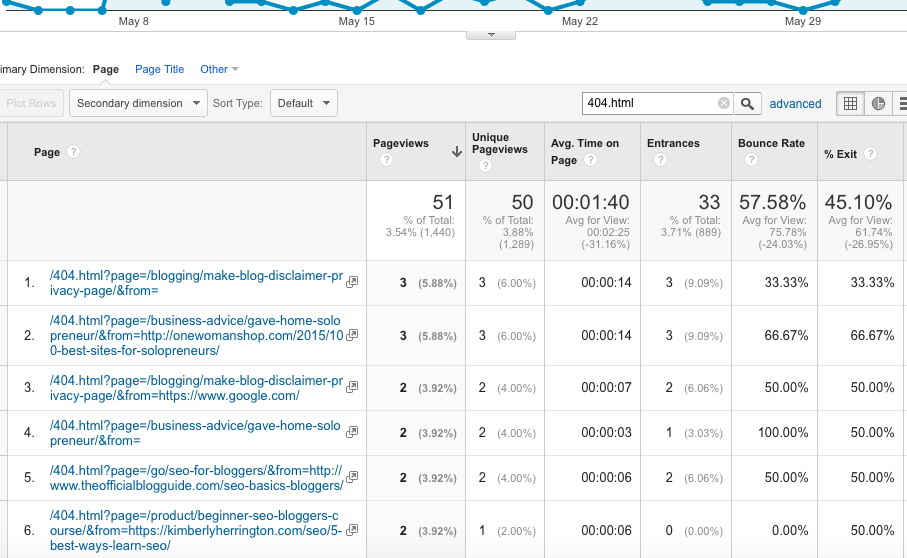
As you can see, even SEO experts’ websites have 404 errors too! Because they happen & are totally normal! It’s what you do with them that matters.
The format of the links in this report follows a system to help you figure out what page the visitor was trying to go to and where they came from so you can easily discover and fix 404 errors. It’s a pretty nifty tool! Ah, my love for WordPress plugins that make SEO work easier knows no bounds.
The links follow this pattern: /404.html?page=/siteurl&from=url
The first URL after the = is the page the visitor was trying to access on your website. The second URL after the word from is where the visitor came from.
So in this example using my website, in line 2, someone tried to access a deleted post and came from OneWomanShop.com.
Anytime you see nothing after the “from” means the traffic was direct, so Google doesn’t know where they came from or they typed in the URL directly to their browser. (Keep in mind, Pinterest has lately been turning up as direct!)
Best SEO practices, we want to correct the errors on our websites that care 404s as well as request people who have linked to previous content to update links if the content still exists.
Deciding what to do with the errors is half the battle but having my flow chart makes it much, much easier to figure out.
How to Find 404 Errors with Google Search Console
Previously called Google Webmaster Tools, Search Console is the hub of all communications with Google about your website. it’s also where Google will tell you if they’ve found mistakes on your website. To find where Google lists your 404 errors, go to Crawl > Crawl Errors > Not Found to find this report:
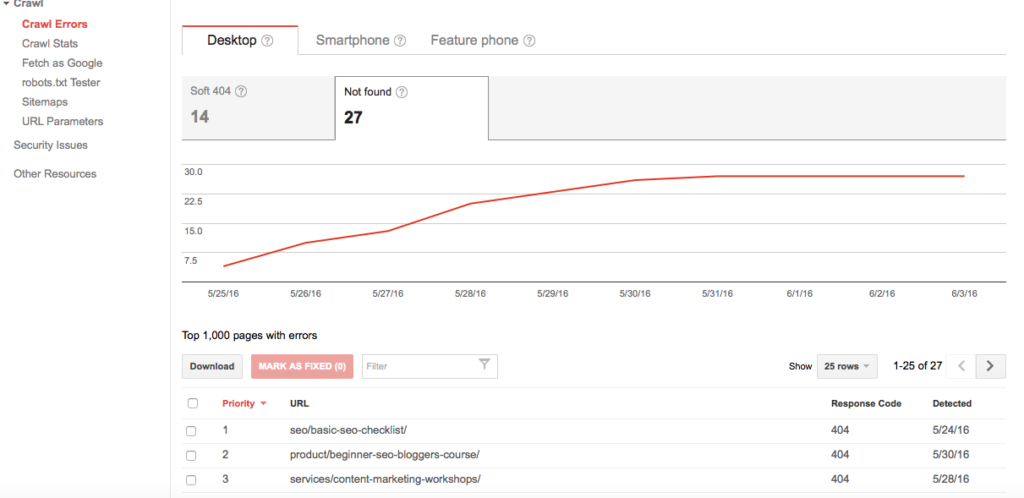
We want to focus on Not Found errors as well as Soft 404 errors. Soft 404s are things that go to pages without content but don’t produce a 404 error, like a post that is blank or a category archive with nothing in it. It’s important to fix these too if you can.
These are errors that Google’s crawling bots, called spiders, have found on your website. It’s especially important to correct 404 errors in Google’s reports because Google cares about these pages to enough crawl them—so it’s interfering with the love your website is getting from Google.
This doesn’t mean you should redirect willy-nilly though! Even though Google has picked up on the error, you should still follow best practices on how to fix the 404 error, as described in my flow chart.
If you click on individual links, you can also go to a tab that shows where the links are coming from to that broken page, which is handy when trying to find and fix 404 errors. One of my favorite resources in Google’s Search Console when maintaining my website’s health!
How to Find 404 Errors with Website Crawling Tools
This is the super technical stuff when it comes to SEO. Crawling tools are used by the pros to crawl websites like Google and other search engine bots do. I use crawlers in my daily work as an SEO consultant and they’re super powerful—but also super confusing. I’ll admit crawling tools were one of the things that held me back from digging deeper into SEO at first.
And then I learned they’re worth their weight in gold when it comes to successful SEO. So I toughened up and learned how to use them. Pro hint: They can’t break your website so feel free to mess around as much as you like with them!
ScreamingFrog, BeamUsUp, and Xenu are all SEO tools used by the pros. These will automatically go through your website, checking for SEO information about the URLs they encounter. Each is a slightly different flavor and have different limits (ScreamingFrog can only do 500 URLs in the free version). But nevertheless, these are the final stop for finding all of your 404 errors.
To use a crawler, you put in your homepage URL into the domain bar and hit start. There are lots of various settings but you’re looking for the results that focus on 4xx errors, one of which is a 404 error. Add these to your list of 404 errors that need to be considered for repair.
How to fix 404 errors
Now that you’ve found all the 404 errors on your website, it’s time to decide how to fix them. I created a simple flow chart to guide you through the decision process on how to fix 404 errors that’s a free resource I’d love to send you.
The thing about 404 errors is finding them isn’t nearly as important as knowing what to do with them. I’ve given you all kinds of advice but it’s time to take some action and make your website healthier.
What to do after fixing 404 errors
After you fix all of the 404 errors on your website, created 301 redirects, fixed any broken links or content, and taken stock of which 404 errors you want to leave alone, it’s time to communicate that with Google.
- Resubmit your sitemap to Google.
- Mark 404 issues as resolved in Search Console for broken links you took an action on. If you’ve left it to expire on its own, leave it as unresolved.
- Monitor Search Console for your crawl stats and index status to see how taking care of 404s affected your website. Also be sure to watch your impressions in search analytics reports.
- Take steps to stop them from happening in the future as much as possible—because you don’t want to have to go through this process again!
How to prevent 404 errors
If you don’t have many 404 errors, taking care of a few broken links here and there isn’t a big deal. But when you have thousands of 404 errors, which happens more than you’d think, it can be a big deal quickly for your site. That’s when website owners call in SEOs like me to handle something that at first seemed so innocuous.
404 errors, if let loose in huge numbers, can turn into dead page zombies that eat up your SEO in really bad and difficult cases and end up costing your site a lot more in lost sales than what it costs to fix and prevent 404 errors. Just a little bit of time, knowhow and patience can end up saving your site from 404 doom with thousands upon thousands of 404 errors and lots of frustrated visitors.
The goal is to prevent 404 errors from happening in the first place. You’ll save yourself a lot of time and heartache by taking a couple extra steps now and again:
- During a website move to a new host or new domain, make sure you’re meticulous about bringing your content and URLs over. This is the biggest source of 404 problems! I highly and strongly recommend getting a migration professional to move your site for you to prevent 404 doom, especially if you’re moving from one blogging platform to another.
- Be sure to use caution if you change your permalink structure or change individuals URLs and always monitor for necessary 301 redirects.
- If you delete pages, follow the 404 flow chart and decide if there needs to be a 301 redirect. Remember to remove or update any internal links on your website to the deleted page too.
- Perform a broken link check every so often to ensure you’re not linking to dead pages on others’ websites. If you embed others’ videos, check every so often they have not been deleted or blocked.
- WordPress can sometimes cause outbound links to be appended to your URL if you don’t include the http in the link. Be sure to use the entire link, including http when linking out.
- If you delete images in your media library, make sure to replace or remove them in content. (The same goes for when deleting video hosted elsewhere.)
Creative 404 pages to Reduce Bounce Rate & Improve SEO
As I’ve said before, 404s are a natural part of the internet. Even if you do your best to clean up 404 pages, 404s happen.
So it’s best to be prepared with a really great 404 page that helps direct visitors where they need to go. The thing is when visitors get to 404 pages, they often leave websites because they didn’t get where they wanted and are frustrated or confused. Which is bad for SEO. That indirect effect of 404 pages on SEO!
404s can increase your bounce rate, which can have a negative effect on your SEO. So doing what you can to reduce bounce rate is the best thing you can do when it comes to taking care of 404 errors. If you want to read information on 404 pages from the horse’s mouth, be sure to read Google’s write-up on 404 pages as well as Bing’s.
Your 404 page should do a couple of things:
- Help people understand where they are.
- Give them a way to get to where they wanted to go.
- Direct them to essential parts of your website to convert or be engaged with the brand.
- Help your brand be memorable online through creativity and personality.
I recommend putting a search bar on your 404 page, continue branding from the rest of site, and share links to content on the page that might help direct the visitor to the right place, like your most popular posts or most recent posts.
Ideas for Creative 404 Pages
All of these 404 pages are unique and creative but not all of them are productive for the brands. Use these for inspiration but remember to always keep your visitors’ needs in mind. How you can you help them when they get to a 404 page?
- Pac-Man 404 – Fun and effective, this 404 page features Pac-Man plus the company’s services. Attention grabbing & directs visitors to places where they can learn more about the company.
- Car Wow 404 – Not only does this have a fun car driving game, it has multiple calls-to-action, including when you crash your car in the game!
- The most awkward 404 – Memorable, on brand, personable, and has a search bar.
- Venn Diagram 404 – Award winning 404 page (because that’s a thing!) that directs people to the right places and explains how they got there.
- On-brand 404 – eHarmony excels with this on-brand, funny 404 page that strives to convert visitors into customers.
- NPR’s Lost Wiki 404 – On brand, this 404 page does a ton of work to do multiple things (reduce bounce rate, engage with visitors, and get them to report the link as missing.)
- Sheep 404 – Aligned with the brand, this page is creative and memorable—but doesn’t provide a way for visitors to find what they want.
- Broken 404 – High on creative graphics, this 404 page showcases the company’s skills in design. But also doesn’t provide a way for visitors to get where they want to go.
- French 404 – While creative, this page drops you off in no-man’s land.
How often should I check for 404 errors?
Checking once every 60 days for 404 errors is a good practice to start to keep your website healthy. Google Search Console data only goes back 90 days on reports so it’s best to check for errors more often than the max reporting time you can look back.
Add a calendar reminder to check for 404 errors every other month. You don’t need to do a full audit but just check Search Console and run a broken link check. Once every six months or so, run a crawl of your website to ensure there aren’t any lurking 404s out there.
Broken Link Checker Plugin is my favorite WordPress plugin for easy and quick checks to ensure you don’t have broken links in your content to your own pages and external websites.
Help! My content is there—but it’s still showing a 404 error. I’ve tried everything! What do I do?
You’re probably encountering a more serious issue with your website than a regular 404 error. It could be any number of issues, ranging from your server being slow to respond to too many redirects to errors in your permalinks. There are also WordPress specific 404 errors you should be aware of too if you’re a WordPress user who is having trouble with 404s.
To figure out why you’re seeing 404s, go to the list of 404 causes at the top of this post and run through the different causes to figure out if one of them is causing your error. Often, reaching out to your website host can help you discover why you’re getting 404 errors even though you content exists in your files.
And if you’re still stuck, bringing in outside SEO help is always my next recommended step. I offer SEO consulting to help resolve 404 errors if you’re stuck! Just get in touch.

